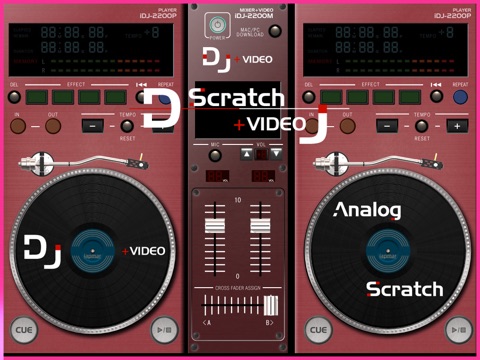
A performance with both sound and movie, a new scratch player!
You can play a dynamic DJ performance, connect your iPad to a TV, monitor, projector,
or LCD display that uses a VGA connector/Composite AV Cable to watch a movie or photo on a big screen.
Scratch , effect, cue with the two analog turntables, and with your voice......Lets be DJS !!
Check out our "how to" video on YouTube. http://www.iapmar.com/dj_video.html
Features:
-You can play and scratch with two turntables.
-You can display a movie or photo on the center panel. Connect your iPad to a TV, monitor, projector, or LCD display that uses a VGA connector to watch the movie or photo on the big screen.
-You can play tracks with your voice from the microphone.(recommend PA output by connecting a cable between the headphone jack of your iPad and PA.)
-You can play from the CUE point.
-The pitch can be increased or reduced by 8 steps.
-You can assign playing sounds to 4 effects button.(10 seconds maximum). And you can delete them.
-Each has a volume control fader.
-Change the volume balance of both turntables with the crossfader.
-It features a repeat and cue function.
-You can change the center logotype for your logotype file.
( 180 x 70 pixcel transparent file recommended )
-You can download tracks, movies, photos and logotype files from your PC or Mac with Wi-Fi.
-Connect your iPad to your computer using USB and transfer the tracks, videos, photos and logotype files from your Mac/PC to your iPad using the iTunes file sharing feature.
How to copy files using File Sharing.
http://support.apple.com/kb/HT4094?viewlocale=en_US
Notion:
-You cant use songs in your iPod, because of scratching function. Please download songs from PC or Mac.
-If you use a microphone, you should connect your iPad to the PA system to avoid howling.
-Cannot adjust the volume of the movie sound only. If you would prepare a no-sound movie with a sound editor application, you will enjoy them.
Operation:
-Tap the center Power button to start or quit.
-When the song is stopped, tap the center of the record and select a song.
-Tap the Play button, you can start or stop the truck.
And tap the base part of the arm to go back to the start point.
-Rub the surface of the record, you will scratch.
-Tap double on the panel of the center of the screen to choose photos or a movie, and tap single to start or stop to display.
-Connect your iPad to a TV, monitor, projector, or LCD display that uses a VGA connector to watch a movie or photo on the big screen.
-Move the crossfader in the lower center of the screen to right or left, the balance of the volume will change.
-Tap the volume fader in the center of the screen, can move up and down to change a volume.
-Tap the up and down button in the both side of the screen, the pitch will be increased or reduced.
-Tap the effect button with lighting, the effect sound will sound.
To record the effect sound, at first tap the IN button, then tap the OUT button, finally tap the effect button.
-There are the repeat and cue buttons in the upper of the screen.
-Tap the Cue button to go to the cue point while playing.
-Tap the MIC button on the center of the screen to get your voice.
-Tap the Mac/PC DOWNLOAD button, and enter URL on your Mac/PC to download tracks, movies, phtos and logotypes.
Notion:
-Tested files
music: wav,mp3,aif,aiff,aac
movie: mov,m4v,mp4
photo: jpeg, png



